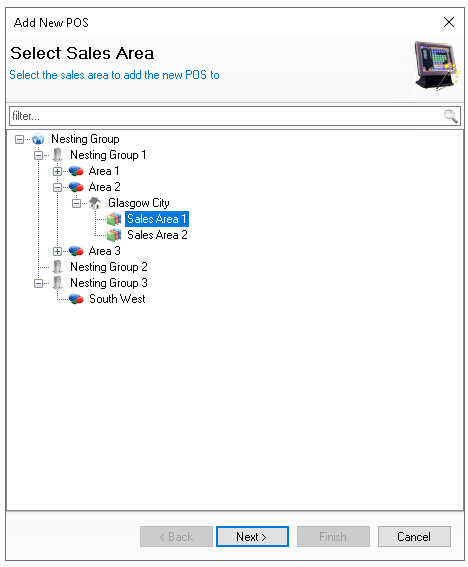POS Settings
To create a point of sale device in Theme Modelling, a POS must first be added to the selected sales area. The settings also control the management of selected revenue centres for POS integration with property management systems.
POS Settings Topics
Adding POS
Follow these steps to add a POS:
-
Click Add
-
Select Add New POS
-
Expand the Estate Structure and select the required Site and Sales Area to add the POS too | click Next
-
Enter the POS Name and Description (optional)
-
Click Finish
Alternative Adding Process
-
From the Estate Structure tree right click on the Sales Area
-
Select Add New POS
-
Enter the POS Details
Settings
When a POS is selected the following table outlines each setting and its corresponding functionality.
| Setting | Description | Additional Information |
|---|---|---|
| POS Details | ||
| POS Name |
Name of the POS |
|
| POS Description |
Description of the POS |
|
| Hotel Revenue Centres | ||
| Revenue Centres |
Revenue centres assigned to the terminal Click 'Modify' to assign the required centres |
Additional configuration for the management of revenue centres is in Base Data → Product Configuration → Revenue Centres |
| Default Revenue Centres |
Default revenue centre assigned to the terminal |
|
| Location Tags | ||
| Tags |
Any created location tags will be displayed for selection at the POS level |
|